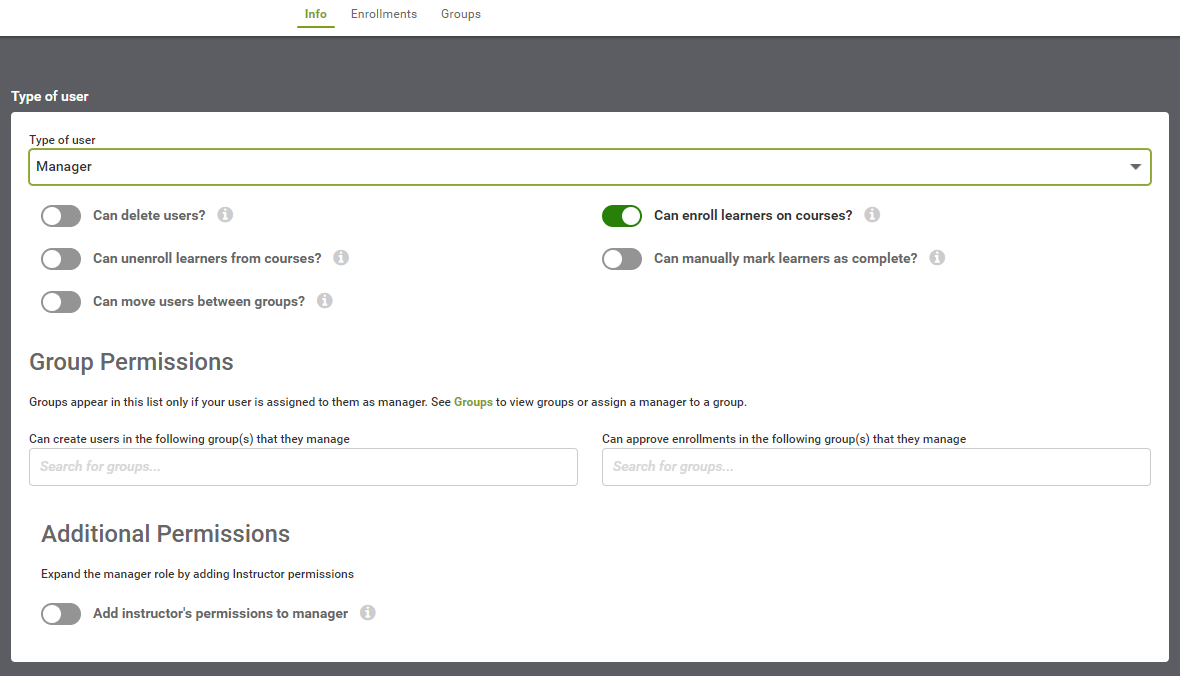Managers: set permissions to manage groups
The Manager user type has flexible permissions, so you can tailor a manager's involvement in training their group.
Manager permissions apply to users within the manager's groups. The permissions do not apply outside the group. You need to assign a manager to a group, for the manager's permissions to work.
For background see:
- “Add users to your portal” to learn how to create a user with the Manager user type
- “Manage Groups” for instructions about assigning a manager to a group
Topics covered in this article:
- Change an existing user's type to manager
- Set permissions
- Manager permissions, in detail
Change an existing user’s type to Manager
When you create new users, Safety Made Simple sets their user type as Learner, by default. If you use batch upload to create users, you include their user type in the CSV file.
You can change a user's type manually, as needed.
- From main navigation go to Users > user name.
- From the user's Basic Info page, select Settings.
- In the Type of user field, select Manager. The interface changes to display new permissions available to managers – see below for Manager permissions, in detail.
- Save to confirm the change of user type.
Set permissions
- From main navigation go to Users > user name.
- From the user's Basic Info page, select Settings.
- Toggle the following permissions to enable or disable them, as required:
- Can delete users?
- Can unenroll learners from courses?
- Can move users between groups?
- Can enroll learners on courses?
- Can manually mark learners as complete?
- In Group Permissions, search for and select the manager's groups, to let the manager
- create new users within the group
- approve enrollments for users
- In Additional Permissions, toggle Add instructor's permissions to manager as required.
- Save to finish.
Manager permissions, in detail
In the user's Settings, the first set of permissions control what the manager can do with the accounts of users who are in their groups. These permissions include:
- can delete users: delete the user's account – we never recommend enabling this permission because deleting users cannot be reversed and all history is erased from your portal.
- can unenroll users from courses: remove a user from a course
- can move users between groups: move a user from one group to another - the manager must be assigned to both groups
- can enroll learners on courses: enabled by default
- can manually mark learners as complete on courses: access this feature through Users or through Courses menus - see “Enrollments: add or remove users from courses, and update user status on courses”
Note: to enroll learners on courses, the Course settings must also allow managers to enroll learners. See “Settings for a course: details, learner access and messaging options”.
The Group Permissions control which groups the manager can apply their permissions:
- to create new users
- to approve enrollments for users
The Additional Permissions let you combine a manager's permissions with instructor permissions. These permissions let a manager:
- create courses
- edit content and settings for the courses they own or instruct
- see and review all assignments in courses they create or instruct
- manage attendees in any ILT session in a course they instruct
Note: a manager with instructor permissions does not gain new reporting permissions. They can run reports on those groups they manage, based on their manager permissions.
The following screenshot shows the Manager permission options in their default settings.