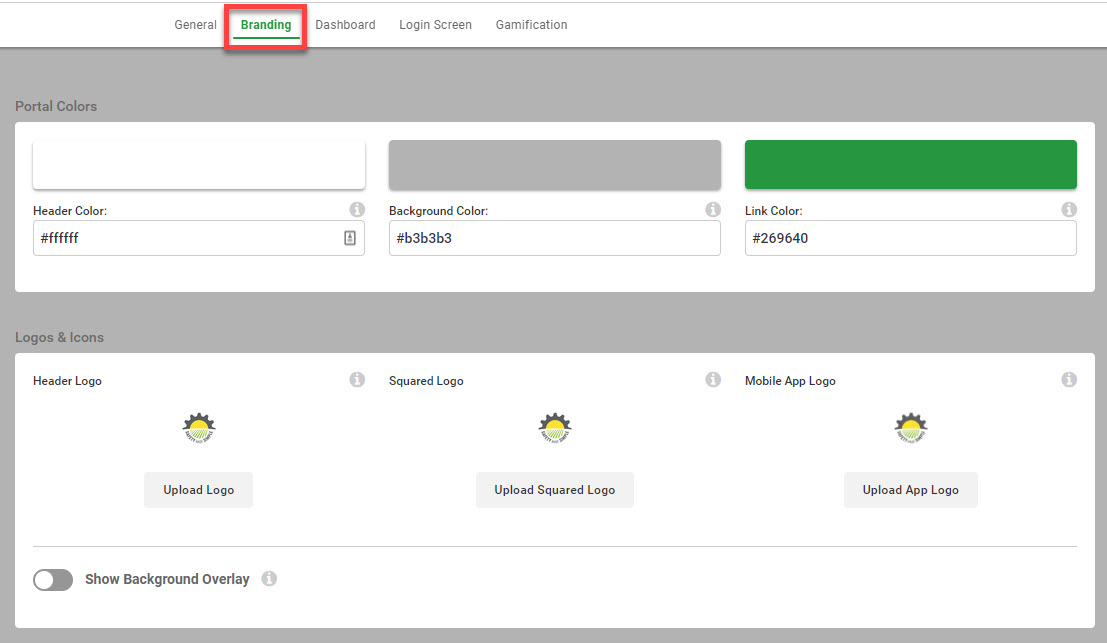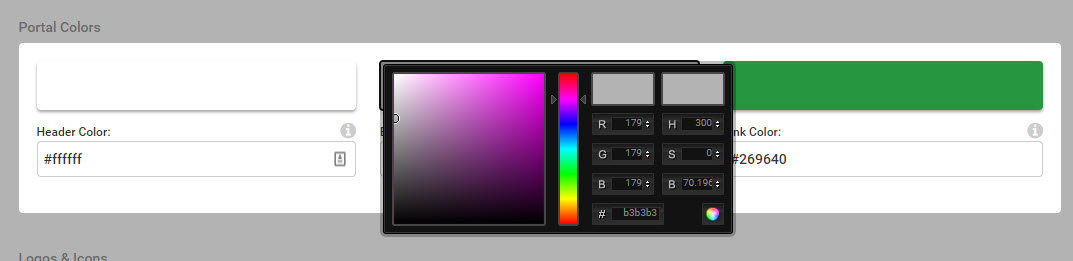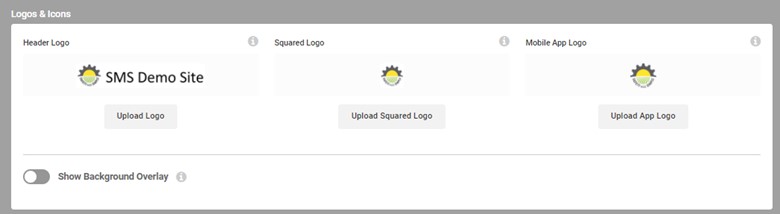Branding Your Portal
Branding allows you to select portal colors, logos, and icons.
Navigate to Settings>My Portal>Branding
Portal Colors
Branding colors may be set for:
- Header Color - horizontal banner at top of screen
- Background Color - main window background color
- Link Color - buttons and links
Your organization may have specific branding colors you wish to use. For single portals, Safety Made Simple has tried to mirror colors that are used on your company website. To change colors, enter RGB colors, a Hex color code, or use the color slider.
Portal Logos and Icons
Header Logo: For single portals, this will be preset to be your your business logo. For shared portals, this setting is not accessible and is preset based on which shared portal you use. The header logo appears in the upper right corner of every page in the portal as well as on your portal login screen. Users can select it from anywhere in the portal to return to their dashboard.
Squared Logo: This logo appears in your portal on smaller screen sizes and as the fav icon logo on browser tabs. This is preset to the Safety Made Simple logo and should not be changed.
Mobile App Logo: This is currently not used as all portals are mobile responsive and can be opened in a web browser on a mobile device. This is preset to the Safety Made Simple logo and should not be changed.