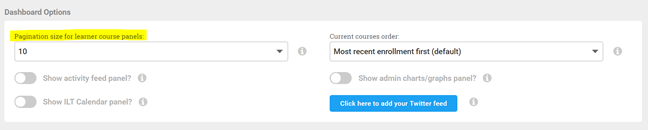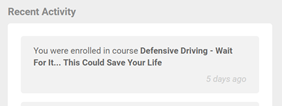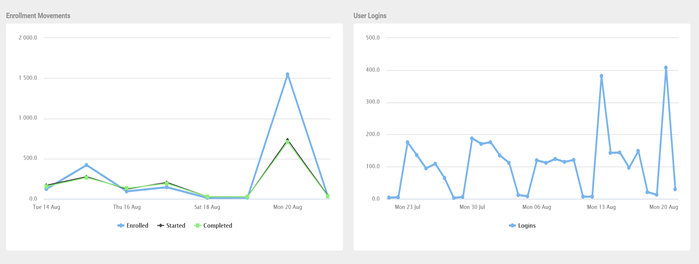Dashboard Settings
After learners have had a chance to acclimate to the new Safety Made Simple Learning Management System, please note there are a few administrative settings that maybe customized for learner dashboards.
First, the system defaults to displaying five enrolled courses on a Learner’s Dashboard page at one time. While this may be a good setting for some organizations, you also have the option to increase this number to 10 or 15. Modifying this can reduce the number of pages displayed with courses and allow users to scroll down to see all of their training. To update this setting, navigate to Settings, My Portal, and then select Dashboard Settings and Banners. Select Save.
Ex: Dashboard Settings
There is also a slide control available in the box above to “Show activity feed panel?” The feed will display on each Learner’s dashboard directly below the Enrolled and Completed Course tiles with information relevant to that specific learner and can be turned on or off for your organization.
Moving further through the Dashboard Settings screen above , there is also a dropdown selection control for the Current Course Order. By default, this is set to “Most recent enrollment first.” Other options are available for “Oldest Enrollment First,” “Alphabetically,” or by “Due Date.” Set this appropriately for your organization and Save.
And, lastly, a setting that pertains to Administrators Only of Safety Made Simple; “Show Admin Charts and Graph Panels.” The two graphs below can be set to display on all Admin’s dashboards when logging into Safety Made Simple. These are basic graphs, but do visually provide a reference as to your Enrollment Movements and User Logins. Use the available slide control to turn these on. Remember, these are only visible to Admins within your organization.