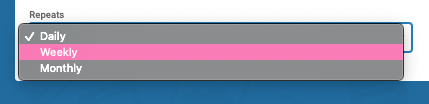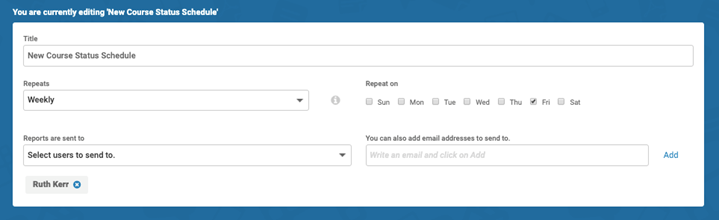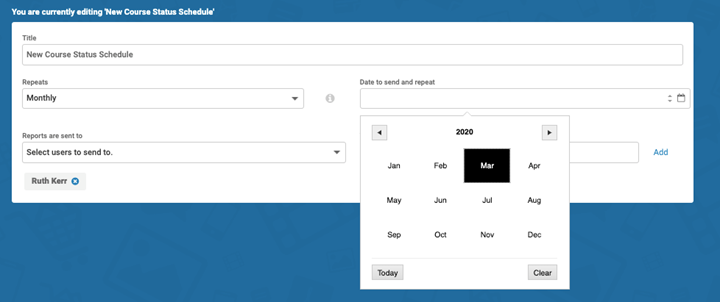PrintPermalink
Catrina Taulbert
2021-11-22 20:57:50
Scheduling Reports
INTENDED AUDIENCE: Administrators, Managers
To set up a scheduled report, you set up a report, then set its schedule:
- Select Reports, then select the report type which you wish to run.
- Adjust the filters as required and click Run Report.
- After you run the report, the Schedule button appears: click to enter a title for your report, and select a time period.
- Click Create to finish.
You have now scheduled your first report.
Viewing and editing scheduled reports
To view and make edits to your scheduled reports, such as adding a recipient who receives the report:
- Select Reports.
- In the secondary navigation, select My Schedules.
- Select the scheduled report card which you wish to view or edit.
- Select another user to receive the report from Reports are sent to, click Save to finish.
From the My Schedules page, you can add an external email address:
- Enter the external email into You can also add email addresses to send to, then select Add.
- Select Save to finish.
Note: To edit the time period that scheduled reports dispatch, you can select Daily, Weekly or Monthly from Repeats.
- Weekly: Repeat On checkboxes appear for each day of the week so you can choose when the report dispatches.
- Monthly: to choose the start date of monthly repeats, use the date picker in Date to send and repeat.
0 out of 0 found this helpful.