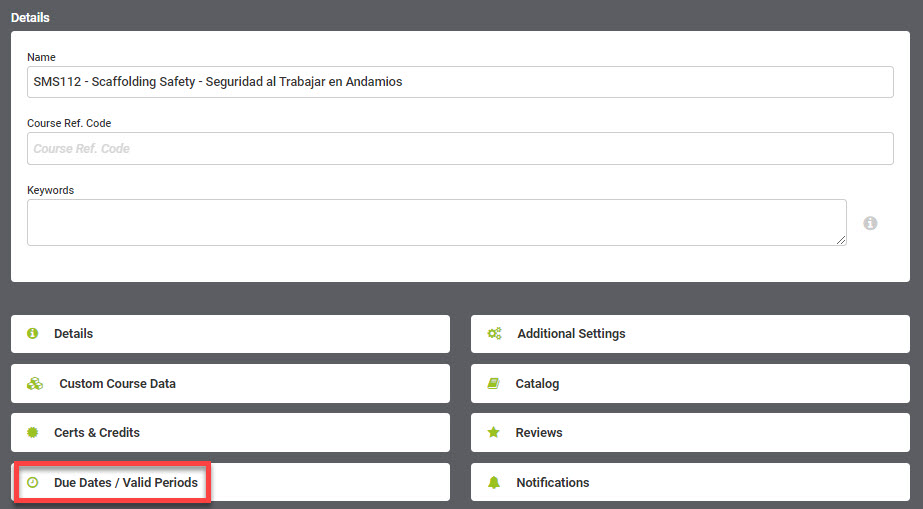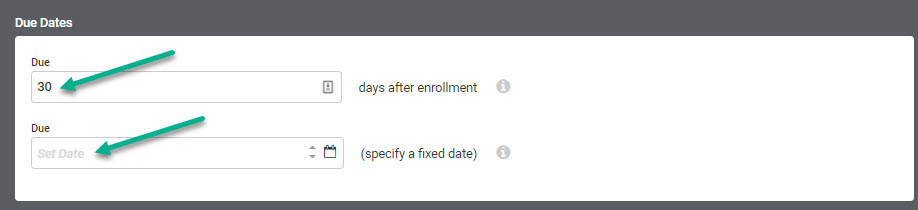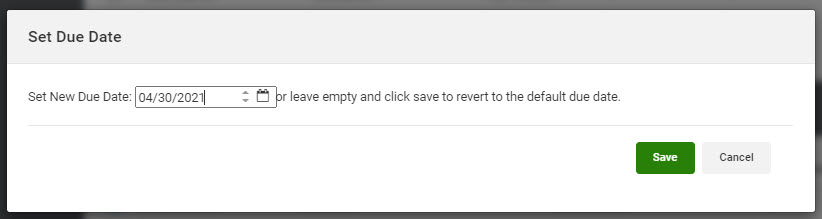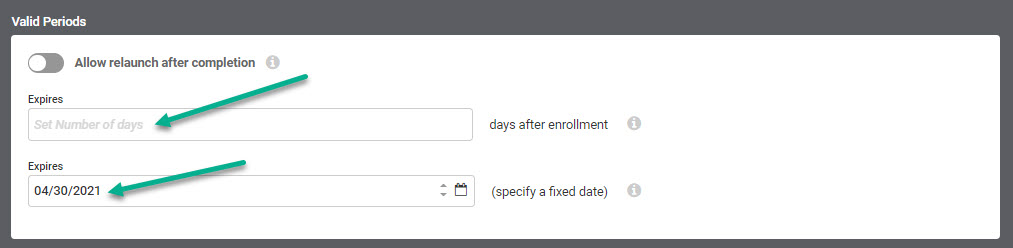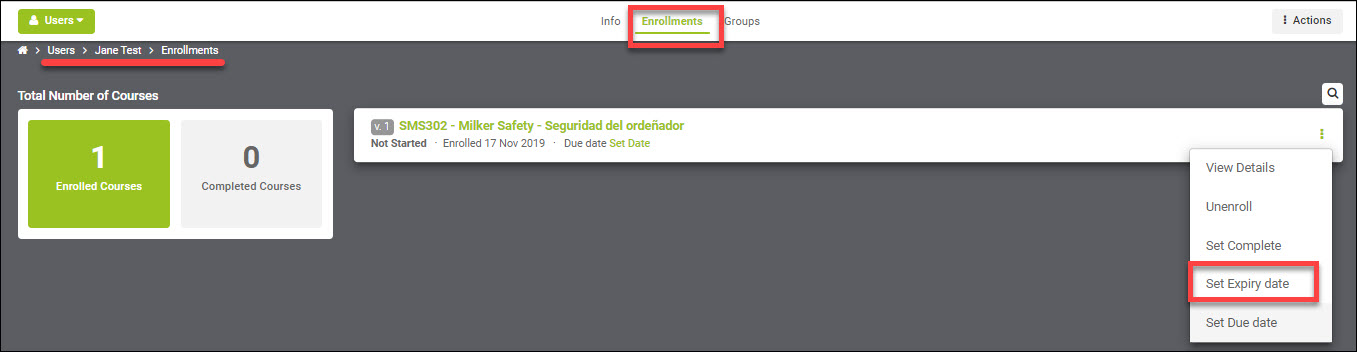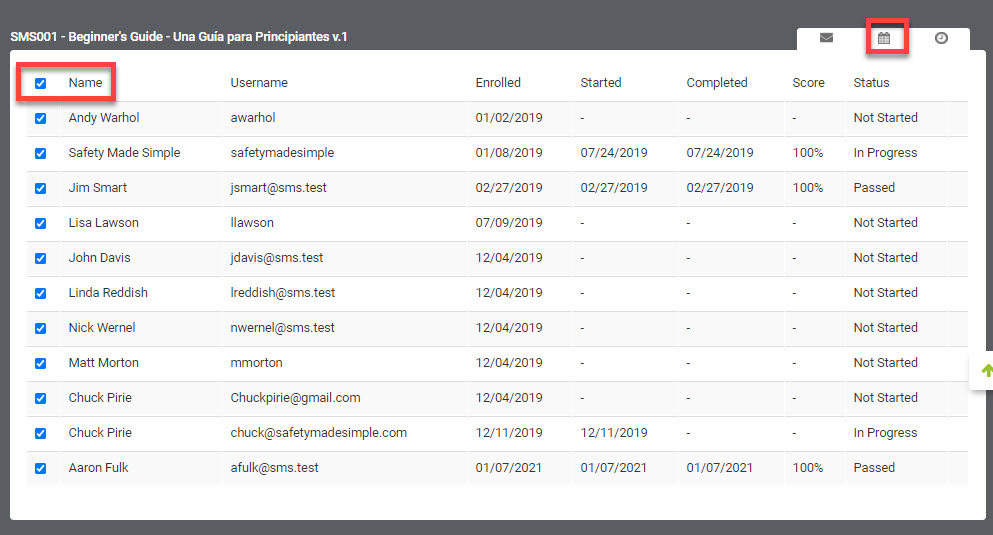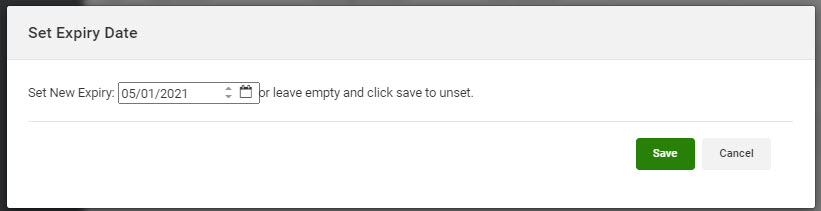Course Due Dates vs. Expiration Dates
A due date sets an advisory date for when a user should complete a course. After the due date passes, users still have access to complete the course.
An expiration date sets a definite date for when a user must complete a course. After the expiration date passes, users cannot access the course. The course will remain on the Users dashboard with a Closed status. For this reason, expiration dates are not always recommended.
Set Due Date on a Course - ADMINISTRATORS ONLY
- Navigate to Courses > your course name.
- Select Due Dates / Valid Periods.
- In Due Dates, enter either a number in days after enrollment or enter a date to specify a fixed date.
- Select Save.
NOTE: Due dates may also be set for individual user enrollments which will override a due date set for a course.
Set Due Date for a User - ADMINISTRATORS AND MANAGERS
- Navigate to Users>select user name.
- Select Enrollments in Secondary Navigation
- On a specific enrollment, select the Card Actions > Set Due Date.
- Enter a date and select Save.
Set Due Date from Course Status report - ADMINISTRATORS AND MANAGERS
- Navigate to Reports > Course Status report.
- Select course(s) and any other filters you require.
- Run Report.
- Scroll down to see course name, click on the checkbox next to the "Name" column header above listed names. This will select all enrollments listed for this course. Alternatively, you may select specific users by checking the box next to their name(s).
- Icons appear in top right of report. Click on the Clock icon.
- Add the due date to be set for the selected enrollments and save.
Set an Expiration Date on a Course - ADMINISTRATORS ONLY
Note: An enrollment that has expired will continue to stay on a learner's dashboard in a Closed Status. To remove, and Administrator will have to unenroll the user. For this reason, it is not recommended to use expiration dates.
- Navigate to Courses > course name.
- Select Due Dates / Valid Periods.
- In Valid Periods enter a number in days after enrollment or enter a date to specify a fixed date.
- Select Save.
Expiration dates may be set for individual user enrollments which will override a due date set for a course.
Set Expiration Date for a User - ADMINISTRATORS AND MANAGERS
- Navigate to Users > select user name.
- Select Enrollments in Secondary Navigation
- On a specific enrollment, select the Card Actions > Set Expiry Date.
Enter a date and select Save.
Set Expiration Date from Course Status report - ADMINISTRATORS AND MANAGERS
- Navigate to Reports > Course Status report.
- Select course(s) and any other filters you require.
- Run Report.
- Scroll down to see course name, click on the checkbox next to the "Name" column header above listed names. This will select all enrollments listed for this course. Alternatively, you may select specific users by checking the box next to their name(s).
- Icons appear in top right of report. Click on the Calendar icon.
- Enter expiration date and save.