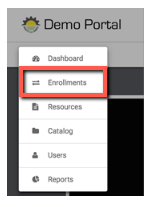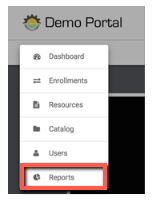Quick Reference Guide for Managers
Logging in: Open your internet browser (Chrome recommended) and enter the URL for your Safety Made Simple portal. Enter the Username and Password provided to you. If you do not have this information, please contact your portal site administrator. The URL is in the following format: https://companyname.safetymadesimple.com.
Completing a course: To complete assigned required training, simply click “Start” on the courses listed on your Dashboard once you are successfully logged in.
Preview a course: These instructions apply if you have the Catalog turned on in your portal. To preview a course to decide if it is applicable to your employees, first click on the dropdown menu next to the word DASHBOARD.
When the dropdown menu appears, click on Catalog
You can narrow the choices by choosing CATEGORY and select the type of courses you would like to see. To preview the entire course, click on ENROLL to enroll yourself. It will then appear on your dashboard for you to complete.
Enroll users in a course: To enroll employees into courses, click on Enrollments on the dropdown menu.
Next, click on the course or courses; they will appear in the search bar as you choose them. If you make a mistake, simply click on the ‘X’ next to the course name in the search bar and it will be removed. After you have chosen the course(s), choose the names of Users to enroll in the course(s). Alternatively, you can choose Groups to enroll in the course(s). Once you have made your selections, click on the SAVE button at the bottom of the screen.
Reporting: Click on Reports on the dropdown menu.
To see who has completed or not completed courses, choose Course Status. Then, choose the courses you wish to see completion data on (Note: hold CTRL key to choose more than one course). You can also narrow down reports by dates, groups, completion status, user status, or user permissions. Lastly, you can choose to run the report, or export it as a CSV (which can be opened in Excel) or as PDF.